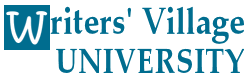How Courses Work
All courses run week to week. Assignments must be posted by the end of the course week. For example, if a course begins on Wednesday, it is due by the following Tuesday. Students exchange feedback with each other, so it's always best to post early.
How to Register for a Course
- Go to Menu and select Course Manager
- Select Calendar
- Select a Course
- Select Register
- Save
How to Drop a Course
- Go to Menu and select Course Manager
- Select My Courses
- Select a course
- Select Unsubscribe
How to View Your Registered Courses
- Go to Menu and select Course Manager
- Select My Courses
- Select a course
- Click on course name (some courses may have “Course Page” link )
WVU distinguishes Course pages from Classrooms
- Course pages contain course information, material and assignments.
- Classrooms are where greetings, comments, feedback and course assignments are posted.
- Each Course page has a link to its Classroom. Each Classroom has a link back to the Course page.
- You can also access Courses under Menu or Classrooms from the Forums.
How to Begin a Course
- Go to course Classroom
- Select New Topic
- In the edit screen, post a greeting or brief introduction for your classmates.
- Submit post
How to Post Your Writing Assignments
- Go to course Classroom
- Select New Topic
- In the edit screen, paste or write assignment.
- Submit
How to Post Replies, Comments or Feedback
- Go to course Classroom
- Select student’s topic
- Select Reply or Quote (Quote copies the student’s topic to your reply)
- In the edit screen, write your reply.
- Submit